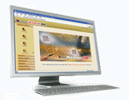Xtend OBD
- What is Xtend OBD?
- What type of telephone lines are supported by Xtend Outbound Dialer?
- Which are the areas in which this product is commercially viable?
- What are the most salient features of this product?
- What are the minimum and recommended requirements to install and run Xtend OBD?
- Why am I unable to display Xtend OBD web interface?
- How can I create and edit processes (campaigns)?
- Is there any limitation to the number of prompts that can be played in a process (campaign)?
- How can I upload prompts to be played to the customer through a process (campaign)?
- How can I choose the number of calls that will be made by a process (campaign) simultaneously at any instant?
- Why am I unable to load the media player while I am trying to listen to the recorded calls in the dialed logs?
- How can I change the location of the voice logging waves in case of space issues?
- How can I start or stop Xtend OBD?
- While uploading a file with valid telephone numbers for outbound dial, why does the message "No valid data is present" appear?
- Why am I unable to take reports for a process (campaign) from "All Reports"?
- Can I get any other general information related to Xtend OBD?
Answers
- 1. What is Xtend OBD?
- Xtend Outbound Dialer (OBD) is a computer-based application program designed to automate the outbound calls in an organisation. It is a cost-effective communication tool developed for call automation and dialing services.
- 2. What type of telephone lines are supported by Xtend Outbound Dialer?
- Xtend OBD supports ISDN PRI, E1/T1 (R2MF), INR2, SS7 and SIP lines to attend calls automatically and process the caller's request in a faster way.
- 3. Which are the areas in which this product is commercially viable?
- Applicable areas of the product include Advertisements, Financial services, Telemarketing, Insurance, Hospitality, New schemes & offers, Payment Reminder, Business & Entertainments.
- 4. What are the most salient features of this product?
-
The most salient features of Xtend OBD include the following :
- Multi-line operational mode
- Voice logging (real-time call recording)
- User-friendly and feature-rich browser interface
- Multi-login facility with authentication
- Import call list in CSV/Excel formats
- Supports multiple processes (campaigns)
- Complete process (campaign) activity reports
- Add-edit and set priority for processes (campaigns)
- Enhanced multi-lingual prompt support
- Advanced search and export options
- 5. What are the minimum system requirements of Xtend OBD?
-
Minimum System Requirements :
Operating System : Windows Server 2008/Windows 7/8/10
Browser : Internet Explorer 8.0 or above
Processor Type : Intel Quad Core (in case of single PRI)
Intel Xeon Server Class Processor (in case of multiple PRI)
Processor Speed : 2.5 GHz or more
Memory : 4 GB or above
Hard Disk Space : 1 TB (1 GB = approx. 175 hrs of recording)
Note: The minimum system requirements mentioned here shall vary based on the actual user requirements. - 6. Why am I unable to display Xtend OBD web interface?
-
This may occur due to two reasons:
First, the Xtend Web Server may not be running. To run the web server, go to Start -> All Programs -> Xtend OBD 3.0 -> Xtend Web Server (click and restart). Second, the web port used for accessing the user interface may not be the same as configured in the domain.ip file in the installation web folder. - 7. How can I create and edit processes (campaigns)?
-
To create a process, follow the steps given below :
- Open the web interface of Xtend OBD.
- Select the Process menu from the web interface.
- Click on Add Process in the Process menu.
- A page will appear. Enter all the relevant details like Process name, telephone number, schedule date, time etc.
- Click Add Process to create the campaign.
To edit the process, follow the given steps:- Open the web interface of the Xtend OBD.
- Select the Process menu from the web interface.
- Click on View and Edit in the Process menu.
- Edit the process fields according to your requirements.
- Click on Update Process.
Note that a process (campaign) once active (running) cannot be edited. To edit the process, you must first disable the process. - 8. Is there any limitation to the number of prompts that can be played in a process
(campaign)? -
A standard process (campaign) in Xtend OBD can have :
- Welcome prompt
- Menu/Option prompt
- Thank you prompt
- Consent prompt
- Refusal prompt
- 9. How can I upload prompts to be played to the customer through a process
(campaign)? - To upload the prompt to be played to the customers, open the web interface of Xtend OBD. Select the Process menu and click on Add Data. Select the process from drop-down list. Click Upload Waves. A page will appear that allows you to browse and select the prompts. Select it and click on Upload Files.
- 10. How can I choose the number of calls that will be made by a process (campaign)
simultaneously at any instant? - To choose the number of calls made by the process, open the web interface of Xtend OBD. Select the Process menu and click on Configure Process -> Manual. A page will appear which enables you to select and enter the process (campaign) and its channel count respectively. Then click on Configure.
- 11. Why am I unable to load the media player while I am trying to listen to the
recorded calls in the dialed logs? - This happens when you do not have any ActiveX controls running on your browser. Download the ActiveX controls and run it on your browser. Please ensure that the Xtend OBD web URL has been added as a trusted site in your browser security settings and that the security level for this zone is customised to download and run ActiveX controls.
- 12. How can I change the location of the voice logging waves in case of space
issues? - To change the location of the Voice Logging waves, go to Administration. Select the menu wave path. You can see the default path there (e.g. C:\XtendOBD\Waves). Click Add New Path. A new page will appear and you have to enter the new location on the system where the waves need to be saved (e.g.: D:\Waves). Click Add Path. Then, follow the steps in FAQ 6 to view and edit the process. Change the Wave Path from the drop-down list.
- 13. How can I start or stop Xtend OBD?
- To start Xtend OBD,
- Open the web interface of Xtend OBD.
- Select the Manage Device menu from the web interface.
- Click Start.
- Click Yes to start Xtend OBD.
- A confirmation box will appear and click on Yes.
To stop Xtend OBD,- Open the web interface of Xtend OBD.
- Select the Manage Device menu from the web interface.
- Click Shut Down.
- Click Yes to shutdown the Xtend OBD.
- A confirmation box will appear and click on Yes.
- 14. While uploading a file with valid telephone numbers for outbound dial, why does
the message "No valid data is present" appear? - This error occurs while uploading numbers from an Excel file. To avoid that, enter the phone numbers in a uniformly formatted way with no spaces in between the digits (e.g.: 0484 1234567 should be 04841234567). There should not be any blank rows in between the numbers. The prefix "0" is lost in Excel while uploading if the telephone numbers have been formatted as "numbers".
- 15. Why am I unable to take reports for a process (campaign) from "All Reports"?
- When a process is running (i.e. not disabled), it is available in "Active Report" for report extraction. Once a process is stopped (i.e. disabled), it is no longer available in "Active Report" but the same is shifted to "All Report" for report extraction. The concept is to keep the reports for active and inactive processes (campaigns) separate.
- 16. Can I get any other general information related to Xtend OBD?
-
- Xtend OBD requires a HASP dongle license to run.
- The software requires its own internal database to run. DB2 is free database software which can be downloaded through the Internet.
- The recommended sampling rate for the prompts uploaded to Xtend OBD processes (campaigns) is 8 KHz, 16 bit, mono.