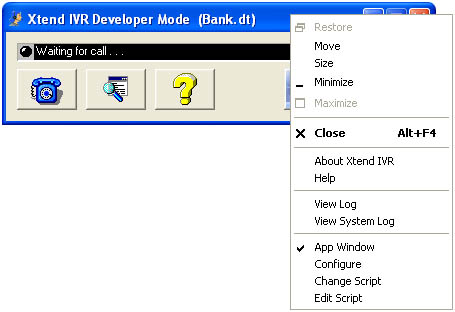
System menu assists the user in managing the Xtend IVR application. Right click on the titlebar of the main window or click on the Xtend IVR icon to get the system menu. The following menu items appear: Restore, Move, Size, Minimize, Maximize, Close, About Xtend IVR, Help, View Log, View System Log, App Window, Configure, Change Script, Edit Script. Let's take a look at each menu item one-by-one.
Restore
Restore button is enabled when the screen size is maximum. Suppose you maximize the screen, then the Restore button is used to resize it back to the previous size and location.
Maximize button replaces the Restore button at the top right corner of the titlebar when the screen is restored and Restore button replaces Maximize button when the screen is maximized. To enlarge the window again to fill the screen, use Maximize button in the Titlebar or double-click on the Titlebar.
Move
When Move is clicked, the whole script window gets selected. The arrow keys on the keyboard can be used to change the location of the script window, i.e. it can be used to move the window in the direction of choice. By pressing the arrow marked to the right side, the window moves to that side and correspondingly for all the directions. The Move button is active only when the script screen is not maximized.
Size
Size command resizes the script window. When the Size button is clicked, the whole script window gets selected. This activates the arrow keys on the keyboard. The arrow keys can be used to change the size of the script window. By pressing the arrow marked to the right side, the window stretches to that side and correspondingly for all the directions. The Size button is active only when the script screen is not maximized.
Minimize
When you click Minimize, it reduces the script window to an icon. The Minimize button changes to Restore button after the screen is minimized. To restore the window to its previous size and location, double click on the icon or click on the Restore button. To enlarge the screen, click on the Maximize button.
Maximize
When the screen is minimized, click the Maximize button to enlarge the script window to fill the screen. To reinstate the window to its previous size and location, click Restore or, to minimize it click the Minimize button.
Close
Use Close button or the hotkey Alt + F4 to shut down/close the Xtend IVR.
About Xtend IVR
About provides the details of the company, the product and the version of the product. You can also press the About bitmap in the main window to get the same.
Help
Opens up the Xtend IVR help file. The same effect is produced by the function key F1.
View Log
Discloses the current application log file stored in the script's Log folder.
View System Log
Facilitates to view the log file maintained by the Xtend IVR system.
App Window
Reveals or conceals the application window commenced by the IVR.
Configure
Allows us to particularize the IVR attributes with the purpose of configuring and customizing the Xtend IVR.
Change Script
Loads an application into the Xtend IVR by selecting an existing script from the displayed dialog box.
Edit Script
Presents the currently loaded script in the Xtend IVR Editor for editing purpose. The function key F2 avails itself of the same privilege.